Previous Page Next Page
Download Full Functioning Demo Here!
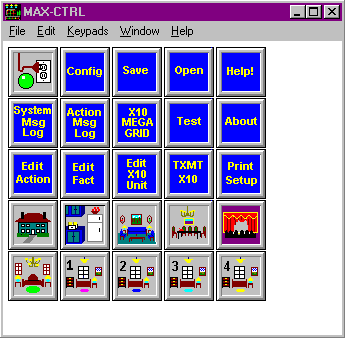
The Main Control Panel of MaxCtrl is a small grid of buttons that open up a series of
windows.
In the Configuration section, you define where you live (for automatic sunset and
sunrise calculations, auto file load on startup, automatic port search, time set, automatic
data file save, and a bunch of other user definable parameters.
The Save and Open buttons allow you to load and save new files into MaxCtrl. When
loading, you can replace all definitions or add to your existing file.
The System Message Log window is your display on all the events that MaxCtrl has
either received, transmitted, or anything else concerning that has happened. Max-Ctrl
holds the last 400 events that have occurred along with a time and date stamp. You can
also choose to save all events to a unlimited log file for later use. This is particularly
handy for security applications and user debugging. You can filter out certain sorts of
Actions by choosing the appropriate check boxes.
The Action Message Log window is a window where you can log particular events. You
may not want to see all the information in the System Message Log window. For instance, you may only want the motion detector and car sensor information to appear
in the Action Message Log window.
The X-10 MegaGrid is a large panel of 308 buttons to control every X-10 device and show
the status of every X-10 device. The panel includes special buttons to control an entire
letter of 16 devices and buttons to control all 256 possible X-10 devices.
The Test button opens a window to help you find any X-10 problems or limitations in
your house or office. The Test button sends out a series of repeating X-10 codes you can
use to test X-10 modules in different locations. Since X-10 codes are transmitted through
the existing high voltage wiring, there is the potential that something may be injecting
noise into the house wiring causing interference. Once you locate the interference,
you can put a noise block of the device or remove the device from the house wiring.
The Edit Action button is the place you go to define every event, or Action, you want
MaxCtrl to either respond to or create. Actions can be X-10, IR (Infrared), System
Commands, Sound, Log To File, Log To Window or Time Based.
The Edit Fact button is where you link the Actions you have defined together. You can
form long chains of Actions and Facts. Everything is point and click with no user
programming. MaxCtrl is extremely flexible allowing you to specify multiple conditions
(triggers), multiple reactions, time delays, and many other parameters so that you can
create a very specific response to a specific set of conditions.
The Edit X-10 Unit window is the place you go to define what X-10 units exist in your
house. By defining each unit, the system automatically helps you later define Actions
later.
The Transmit X-10 buttons opens a series of buttons that let you transmit X-10 codes in a
variety of formats including sending out raw X-10 codes, sending out codes associated
with previously defined units and sending out X-10 codes in other ways.
The picture buttons at the bottom open up room windows with 178 buttons to which you
can assign an Action you have defined. The buttons in the room contain text and pictures for many possible devices, lights, appliances, drapes, electronic equipment and
more.
